3CX - Your Communications System
3CX is a robust, fully equipped communications system, which allows you to communicate with your colleagues and customers – anywhere, anytime. 3CX enables you to take your extension with you wherever you go. With apps for Android, iOS, web browsers, and Windows, you are guaranteed to be kept in the loop, always and everywhere. What’s more, customers can instantly reach you directly from your website with the 3CX Live Chat and WhatsApp integration.

3CX For VOIP
Refers to the technology used by 3CX to deliver voice communication and multimedia sessions over the Internet.
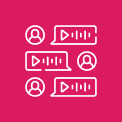
SIP Trunking
SIP (Session Initiation Protocol) trunking is a method of sending voice and other unified communications data over the internet. 3CX often integrates with SIP Trunk providers.

Call Center Features
Refers to features that might be important for call centers, such as call queuing, reporting, monitoring and call recording

Remote Working Features
Given the rise of remote work, features like VPN-less remote access, mobile applications, and web conferencing are often associated with 3CX.

WhatsApp/SMS/Chat Integration
Unify communications effortlessly. Engage customers on their preferred platforms, streamline responses, and amplify business connectivity with multi-channel excellence.

CRM Integration
Many users are interested in how 3CX can integrate with CRM (Customer Relationship Management) platforms to streamline communication with customers.

Unified Communications
This is the integrated approach to communication that 3CX is built around, combining voice, video, chat, and more.

WebRTC
Web Real-Time Communication allows for browser-based communication. 3CX leverages WebRTC for its web conferencing features.
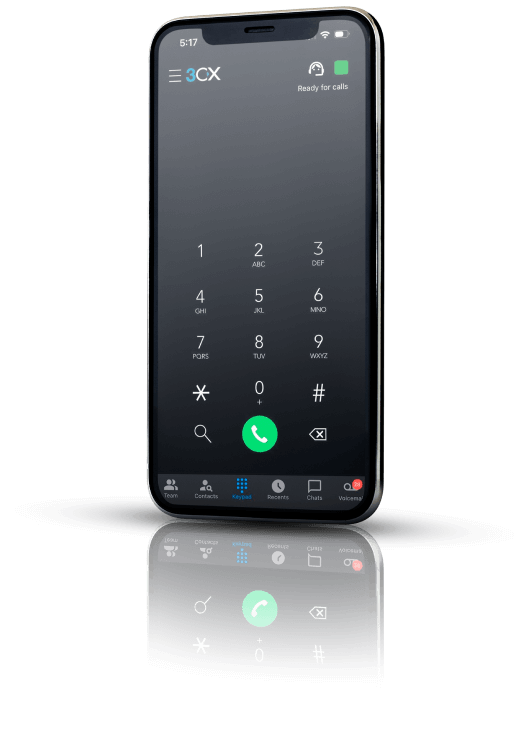
Get 3CX Free Forever upto 10 Users

Get 3CX Free Forever upto 10 Users
- Next-gen phone system
- Bring your own SIP Trunk
- WFH: remote-enable teams
- Live Chat
- Team Messaging
- Video Conferencing
- Holiday & Business Hours Routing
- 3CX Talk Links
- Mobile & Desktop Apps
- Ring Group & Welcome Message
- Max 3 Deskphones